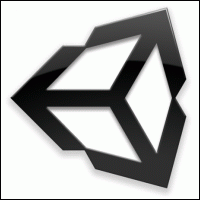
Beginner/Essentialsのチュートリアルを見ている。
思い出しやすいように、以下に各章の内容をメモする。
Intermediate I01 – Raycasting
function Update () { var up = transform.TransformDirection(Vector3.up); var hit : RaycastHit; Debug.DrawRay(transform.position, -up * 10, Color.green); //(位置、方向、長さ、色) if(Physics.Raycast(transform.position, -up, hit, 10)){ Debug.Log("Hit"); if(hit.collider.gameObject.name == "floor"){ Destroy(GetComponent(Rigidbody)); //rigidbody属性除去 } } }
Rayの描画。
長さ10のRayを物体から床に向かって出して、距離が10以内のときにアクション。
動画ではRigidbody属性を除去することで自由落下を止めている。
..敵AIに使える?主人公を見つけたら「!」
http://unity3dstudent.com/2010/08/intermediate-i01-raycasting/
Intermediate I02 – Basic Animation and Events
var blip : AudioClip; function blipSounder () { AudioSource.PlayClipAtPoint(blip, transform.position); }
床にアニメーションを付けている。マリオなどに.
ある点で音を鳴らすなどのイベントも付けられる。
http://www.unity3dstudent.com/2010/09/intermediate-i02-basic-animation-and-events/
Essentials E03 – Game view
シーンビューの見た目をメインカメラにセットするには、
メインカメラ選択後、GameObject>Ailgn With VIew
http://www.unity3dstudent.com/2010/07/essentials-e03-game-view/
Essentials E07 – Importing Assets
Assetをまとめてファイル出力する方法。
http://www.unity3dstudent.com/2010/07/essentials-e07-importing-assets/
Essentials E08 – Lights
Edit>Render Setting>環境光の調整
スポットライトでアイマスみたいなのをやってみたい
http://www.unity3dstudent.com/2010/07/essentials-e08-lights/
Essentials E09 – Cameras
メインカメラをGameObjectにセット→フォロー
子になるから、そりゃそうか!
http://www.unity3dstudent.com/2010/07/essentials-e09-cameras/
-
-
-
-
-
-
-
-
-
- -
-
-
-
-
-
-
-
-
Beginner B00 – Adding Mass / Gravity with Rigidbodies
物体に物理と跳ね返りをつける。
http://www.unity3dstudent.com/2010/07/beginner-b00-adding-mass-gravity/
Beginner B01 – Basic Collision Detection
function OnCollisionEnter(theCollision : Collision){ if(theCollision.gameObject.name == "Floor"){ Debug.Log("Hit the floor"); }else if(theCollision.gameObject.name == "Wall"){ Debug.Log("Hit the wall"); } }
ぶつかったObjectの名前がわかる。
http://www.unity3dstudent.com/2010/07/beginner-b01-basic-collision-detection/
Beginner B02 – Detecting Input
function Update () {
if(Input.GetButtonUp("Jump")){
Debug.Log("We Have Hit the Space Bar!");
}
}"Jump"?と思ったら調べる。Edit>Project Settings>Input
var speed = 5.0; function Update () { var x = Input.GetAxis("Horizontal") * Time.deltaTime * speed; var z = Input.GetAxis("Vertical") * Time.deltaTime * speed; transform.Translate(x, 0, z); }
http://www.unity3dstudent.com/2010/07/beginner-b02-detecting-input/
Beginner B03 – Prefabs
宣言時は灰色の箱。物体を設定すると青い箱になる。
http://www.unity3dstudent.com/2010/07/beginner-b03-prefabs/
Beginner B04 – Destroying Objects
オブジェクトを消す。
function Start () { Destroy(gameObject);//itself }
function Start () { Destroy(gameObject.Find("Box"), 3);//others //3 is Delay Time (3 seconds) }
http://www.unity3dstudent.com/2010/07/beginner-b04-destroying-objects/
Beginner B05 – Instantiate to Create Objects
オブジェクトを生成する。
http://www.unity3dstudent.com/2010/07/beginner-b05-instantiate-to-create-objects/
Beginner B06 – Simple Timer
タイマー。
http://www.unity3dstudent.com/2010/07/beginner-b06-simple-timer/
Beginner B07 – Basic Translate Movement
var speed : float = 5.0; function Update () { transform.Translate(Vector3(0,0,speed) * Time.deltaTime); }
毎フレーム移動。
http://www.unity3dstudent.com/2010/07/beginner-b07-basic-translate-movement/
Beginner B08 – Basic Force Movement
フォースを加える。
http://www.unity3dstudent.com/2010/07/beginner-b08-basic-force-movement/
Beginner B09 – Adding Materials
Boxにテクスチャを貼る。
Create>MaterialしてからBoxにドロップしたほうが再利用性がある。
http://www.unity3dstudent.com/2010/07/beginner-b09-adding-materials/
Beginner B10 – Audio Basics
var myClip : AudioClip; function Start () { audio.PlayOneShot(myClip); }
Component>Audio>Audio Sourceを空のGameObjectに付けると鳴る。
イベントで鳴らしたいときはコードが必要。
var myClip : AudioClip; function Start () { AudioSource.PlayClipAtPoint(myClip, transform.position); }
ある点から鳴らす。
http://www.unity3dstudent.com/2010/07/beginner-b10-audio-basics/
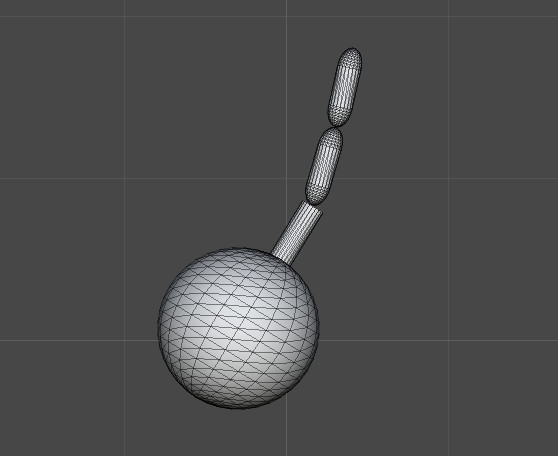
Beginner B11 – Basic Joints
ジョイント。鎖が連結せず動いていたら、Hinge JointのConnected Bodyの指定がズレていないかチェック。
http://www.unity3dstudent.com/2010/07/beginner-b11-basic-joints/
Beginner B12 – Input with Axes
function Update () { var horiz : float = Input.GetAxis("Horizontal"); transform.Translate(Vector3(horiz,0,0)); }
キーボードによるX軸方向への移動。
Horizontalの意味は、Edit>Project Settings>Inputから確認できる。
http://www.unity3dstudent.com/2010/07/beginner-b12-input-with-axes/
Beginner B13 – Trigger Collision Detection
function OnTriggerEnter (myTrigger : Collider) { if(myTrigger.gameObject.name == "box"){ Debug.Log("Box went through!"); } }
衝突されたときの動作の書き方。
Box ColliderのIs TriggerをONにしておく(すると、いつもの衝突はせず、すり抜ける)
http://www.unity3dstudent.com/2010/07/beginner-b13-trigger-collision-detection/
Beginner B14 – GUI Text and Counters
var Counter : int = 0; function Update () { Counter++; guiText.text = "Counter is: "+Counter; }
テキストの位置、フォント等調整可能。
http://www.unity3dstudent.com/2010/07/beginner-b14-gui-text-and-counters/
Beginner B15 – Adding Components via Script
function OnCollisionEnter (myCollision : Collision) { if(myCollision.gameObject.name == "Platform"){ if(!myCollision.gameObject.rigidbody){ myCollision.gameObject.AddComponent(Rigidbody); } } }
ぶつかられた瞬間にrigidbodyにする方法。(コンポネントの追加)
建物の崩壊などに使えそう。
飛行する力を失った表現とかにも。
http://www.unity3dstudent.com/2010/07/beginner-b15-adding-components-via-script/
Beginner B16 – Switching Scenes
var myLevel : String; function OnCollisionEnter (myCollision : Collision) { if(myCollision.gameObject.name == "Floor"){ Application.LoadLevel(myLevel); } }
Boxが落ちたときに次のシーンに移動する方法。
File>Build Settings>使用する全てのレベルをドロップする必要がある。
http://www.unity3dstudent.com/2010/07/beginner-b16-switching-scenes/
Beginner B17 – Tweaking Components via script
function OnCollisionEnter (myCollision : Collision) { if(myCollision.gameObject.name == "Floor"){ var myLight : Light = gameObject.Find("Light").GetComponent(Light); myLight.enabled = true; myLight.intensity = 5; } }
Boxが落ちたときにLightを付ける方法(別のコンポネントへのアクセス)
ブロックが地面に落ちたときライトON&ライトの強さUP
→ぶつかった瞬間一気に燃えるとかできそう
http://www.unity3dstudent.com/2010/07/beginner-b17-tweaking-components-via-script/
Beginner B18 – Local vs World Direction
function Update () { //transform.Translate(Vector3(0,0,1) * Time.deltaTime); var fwd = transform.forward * 100; rigidbody.AddForce(fwd); }
プリミティブで作ったペンギン。
上のコードのどちらかがワールド座標系での移動で、もう一方がローカル座標系での移動。
http://www.unity3dstudent.com/2010/07/beginner-b18-local-vs-world-direction/
Beginner B19 – Following with LookAt()
LookAt()をカメラにセットして、inspectorでターゲットをセット。
向くだけ。追いかけはしないカメラ。
(物体の移動と同じだけ動きたいなら、カメラを物体の子にすればいい)
var myTransform : Transform; function Update () { transform.LookAt(myTransform); }
http://www.unity3dstudent.com/2010/08/b19-following-with-lookat/
Beginner B20 – IF Statements and Booleans
ブーリアンに応じてテキストを書き換える。
var myCheck : boolean = true; function Update () { if(myCheck){ guiText.text = "Its on!"; }else{ guiText.text = "Its Off!"; } if(Input.GetButtonUp("Jump") && myCheck){ myCheck = false; }else if(Input.GetButtonUp("Jump") && myCheck == false){ myCheck = true; } }
http://www.unity3dstudent.com/2010/09/beginner-b20-if-statements-and-booleans/
Beginner B21 – Finding Distance with Vector3
var box : Transform; function Update () { var dist : float = Vector3.Distance(box.position, transform.position); Debug.Log(dist); if(dist <= 10){ light.enabled = true; }else{ light.enabled = false; } }
CubeがBallとの距離を毎フレーム計算して反応するコード。
付くのはライトなので、ライトにScriptをセットしている。
2点間距離。Vector3.Distance(v1, v2);
自分の位置は、transform.position
http://www.unity3dstudent.com/2010/09/beginner-b21-finding-distance-between-vector3-points/
Beginner B22 – Pausing Scripts with WaitForSeconds()
var box : GameObject; var readynow : boolean = true; function Update () { if(readynow){ MakeBox(); } } function MakeBox(){ readynow=false; Instantiate(box, transform.position, transform.rotation); yield WaitForSeconds(2); readynow=true; }
箱を毎フレームInstantiate()しているので箱が溢れ出す!
箱はPrefabs>weight
2秒ごとに箱を生成もしている。yield WaitForSeconds(2);
MakeBox()を毎フレーム呼び出すけれど、実は2秒ごとに実行される仕組み。
http://www.unity3dstudent.com/2010/09/beginner-b22-pausing-scripts-with-waitforseconds/
Beginner B23 – Particle Systems
var stars : ParticleEmitter;   function OnCollisionEnter (col : Collision) {  Instantiate(stars, transform.position, transform.rotation);  Destroy(gameObject); }
白いパーティクルがウネウネOR飛び散る(Tangent Velocity)
オリジナルの星画像をパーティクルに設定(Particleを作ってからTexture設定)
箱が落ちたら箱が消えて星のパーティクルが1度だけ(One Shot, Auto Destruct)飛び散る。良い!カービィのボスを倒したみたい。
http://www.unity3dstudent.com/2010/10/beginner-b23-particle-systems/
Beginner B24 – For Loops
var myPrefab : Rigidbody; var distanceMultiplier : float = 2; function Start(){ var i : int = 0; var pos : Vector3 = transform.position; for(i=0; i<=3; i++){ Instantiate(myPrefab, Vector3(pos.x+i*distanceMultiplier, pos.y, pos.z), transform.rotation); yield WaitForSeconds(0.5); Debug.Log("made ball "+i); } }
function Start(){}で1回だけ呼ぶ。
for()内でyield WaitForSeconds(0.5);することで徐々に箱を生成する。かわいい!
コードをセットするのは、空のGameObject?(creator object)
http://www.unity3dstudent.com/2010/10/beginner-b24-for-loops/
Beginner B25 – GUI Texture & Mouse Events
var normalTex : Texture2D; var hoverTex : Texture2D; function OnMouseEnter () { guiTexture.texture = hoverTex; } function OnMouseExit(){ guiTexture.texture = normalTex; } function OnMouseDown(){ Debug.Log("clicked"); }
2Dインターフェイスを作る。
http://www.unity3dstudent.com/2010/10/beginner-b25-gui-texture-and-mouse-events/
Beginner B26 – Using Mathf.Clamp to restrict values
function Update () { var xMove : float = Input.GetAxis("Horizontal") * Time.deltaTime * 20; transform.Translate(Vector3(xMove,0,0)); transform.position.x = Mathf.Clamp(transform.position.x, -10, 10); }
箱をキーボードで動かすが、可動域を設定。
transform.position.x = Mathf.Clamp(transform.position.x, -10, 10);
http://www.unity3dstudent.com/2010/11/beginner-b26-using-mathf-clamp-to-restrict-values/
Beginner B27 – Using Time.timeScale to Pause
var paused : boolean = false; function Update () { if(Input.GetButtonUp("Jump")){ if(!paused){ Time.timeScale = 0; paused=true; }else{ Time.timeScale = 1; paused=false; } } }
スクリプトをセットするGameObjectは、Managerとしていた。(空のGameObject?)
スペースを押すたびにPause
http://www.unity3dstudent.com/2010/12/beginner-b27-pause-using-timescale/